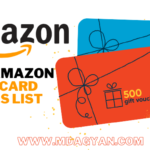Windows 10 includes a new feature that is “Data Usage” tool that helps you to find exactly how much data each application is consuming on your computer/Laptop.
Windows 10’s automatic updates, the majority of data usage on your PC probably comes from the applications you use.
If you are using limited data or mobile data is connected to you are Laptop or PC for gaming or browsing.
In this case, you definitely want to monitor How much data my PC consumes.
How to Reduce Data Usage? it will be the question
Why Laptop or PC Consumes More Data?
There are many reasons, like Windows update, Microsoft drive, and other applications behind update, etc.
1. How to Reduce Data Usage in Windows 10?
2. How to Reduce Data Usage on PC?
3. How to Reduce Data Usage in Laptop?
These are the commonly asked questions
How to Check Data Usage
- Open your PC setting (Shortcut for setting is Windows key + I).
- Click on Network & Internet.
- Select Data usage on right side colum, in this section you will see data usage of last 30 days. Wifi and Ethernet connection.
- If you want more details then click on the Usage details.
How to Reduce Data Usage
To reduce data usage, we mentioned 3 methods
1. Set Metered Connection
2. Turning OFF Background Apps
3. Disable Microsoft One Drive
#1. Set Metered Connection
In this setting, you must connect your wifi to your PC or Laptop.
In this method your telling your PC that “Don’t use more data“.
Step 1

Open your Setting on Computer or Laptop, After that, Click on Network & Internet

Step 2

Select the Wifi option after that choose your connected network after that, it will take you to the next page.

In my case, I select Honor 9 Lite, which is connected with my mobile wifi.
Step 3
On this page scroll down and you will get set as metered connection, if the setting turn OFF then you have to turn it ON
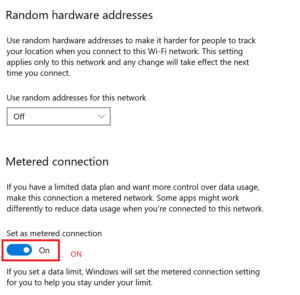
This is the first method.
Check out our latest posts
7+ Best Gaming Laptop Under 80000 in India 2021
#2. Turning OFF Background Apps
In this method, we turn OFF all Application which is Background Apps.
Step 1
First, go to the Setting menu, and in setting select the Privacy menu.
Step 1
After this, choose the Background apps option, on the left side of the Privacy menu.
Step 1
In this stage select those applications you want to use, and turn it OFF those you don’t want (Unnecessarily Apps).
#3. Disable Microsoft One Drive
One drive keeps all necessary or private information online securely.
If you don’t require any of the One drive services, then you must Disable the service. Otherwise, it will eat your all Internet.
Step 1
Open your task manager (Ctrl+Alt+Delete) it will take you to the task manager
Step 1

In the second step, click on startup it will take you next page
Step 1

On this page, you are Disabling Microsoft OneDrive, If it was Enabled then disable it.
Conclusion for How to Reduce Data Usage in Windows 10
In these 3 methods, you can reduce data usage.
I hope this post was helpful. If it was helped then share it with your friends